Registration / Creating new account
To submit the project proposal, first, You have to register on the platfrom.
In the upper right corner, You can choose the language of the site. In the menu, next to the language switcher, You can see the button for Registration (Photo 1).
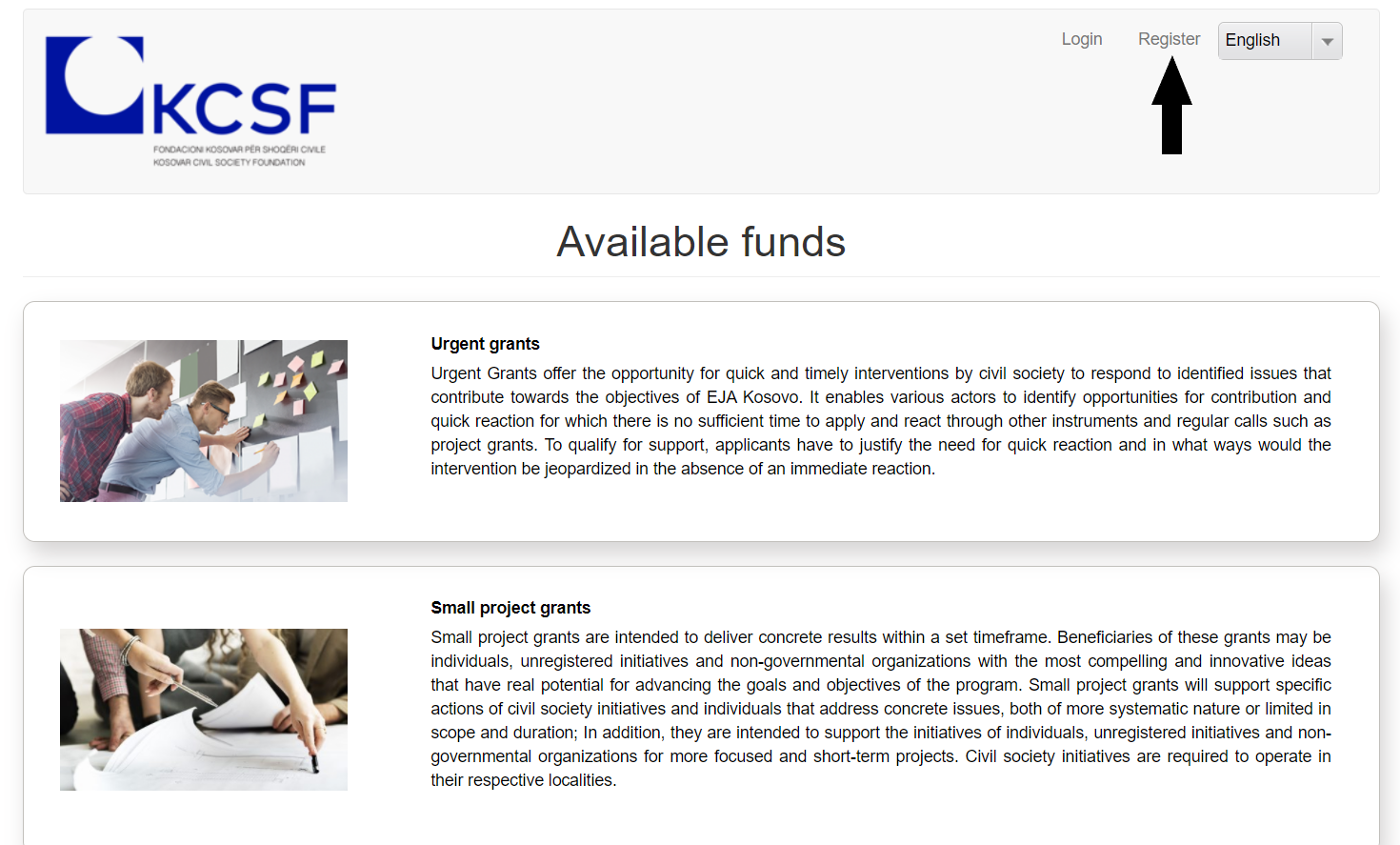
Photo 1
Clicking on „Register” will open a new page with fields where You should enter information for registration. (Photo 2). Mandatory fields are: Username, E-mail address, First name, and Last name. We are recommending that You fulfill all fields. When You finish entering the information, You can click on „Create new account“ button. Clicking on that button will redirect You to the page where You will see the message: Message with instruction is sent to Your e-mail address.
Photo 2
After this, You should log in to the email address that You left while creating an account where You will see the message. (Photo 3).
Photo 3
In Your Inbox You should get the message: Kosovar civil society Account details for...(Photo 3). If You don’t see the message in Inbox, please check Spam/Junk/Promotions folder.
When You open the message, You will see the following content. (Photo 4).
Photo 4
To continue the registration process, You need to follow the instructions in the message. Click on the appropriate link or copy it to Your Internet browser. Clicking on the link opens the page "Reset password" (Photo 5).
Photo 5
On this page You should click on „Log in“ button, which will redirect You to the next page (Photo 6).
Photo 6
On this page (Photo 6), You need to enter the password You will use when logging in to Your account. The form requires that You enter the same password that You entered in the "Password" field in the "Confirm Password" field so that You can continue. Also, here You have the opportunity to change the language in which the site and application forms will be displayed when you log in. When You finish fulfilling the fields, You should click the "Save" button. Clicking the "Save" button will redirect You to the home page with the message "The changes have been saved".
On Photo 7, You can see the page that You will be redirected to after clicking the „Save“ button.
Photo 7
After the registration process, You remain logged in, and You can immediately start filling out the application form.
